How to Schedule YouTube Shorts (Step-by-Step)
Yes—you can schedule YouTube Shorts. Learn how to schedule Shorts from desktop using YouTube Studio or a faster third-party tool, plus the best times and common pitfalls to avoid.

Yes—you can schedule YouTube Shorts. In 5 minutes, I'll show you how to schedule Shorts from desktop using YouTube Studio's free scheduler or a faster third-party tool, plus the best times and common pitfalls to avoid.
If you're serious about YouTube Shorts growth, you're filming vertical videos, editing hooks, writing titles, and adding hashtags—all while trying to post at peak times (5-7 PM, 12-2 PM). Manually uploading each Short is time-consuming and inconsistent.
The solution? Learn how to schedule YouTube Shorts in advance. In this guide, I'll show you how to batch schedule Shorts using YouTube Studio (free, desktop-only) and third-party tools that unlock advanced features like cross-platform posting, analytics, and bulk upload to TikTok, Instagram Reels, and Facebook simultaneously.
TL;DR
- Yes, you can schedule YouTube Shorts using YouTube Studio (free) or third-party tools
- Schedule from desktop using YouTube Studio or mobile/desktop with advanced tools
- Third-party tools let you batch upload 10-20+ Shorts, schedule across platforms, and see a unified calendar
- AI-powered scheduling auto-generates Short titles, descriptions, tags, and suggests trending topics
- Best times to post YouTube Shorts: 12-2 PM, 5-7 PM, and 8-10 PM in your audience's timezone
- Batch scheduling saves 5-10 hours per week for consistent creators
Quick Jump Links
- Can You Schedule YouTube Shorts? (Yes—Here's How)
- How to Schedule YouTube Shorts From Desktop (Free)
- Schedule Shorts Without YouTube Studio (Third-Party Tools)
- How to Schedule YouTube Shorts (Step-by-Step)
- Best Times to Schedule YouTube Shorts in 2025
- Troubleshooting: Why My Scheduled Short Didn't Post
- FAQs: Scheduling YouTube Shorts
Watch: Schedule YouTube Shorts in 60 Seconds
Watch our quick demo: Batch upload YouTube Shorts and schedule them with optimal posting times
Save 5-10 hours weekly: Try PostEverywhere's YouTube scheduler to upload multiple Shorts at once, schedule across platforms, and auto-post at optimal times. Start your free trial →
Why Schedule YouTube Shorts?
According to YouTube's Creator Insider updates, creators who post consistently (3-5 Shorts per week) see 2-3x higher subscriber growth rates than sporadic posters. But creating and manually posting daily burns you out fast.
Scheduling YouTube Shorts in advance solves this by letting you:
- Batch your content creation: Film 10 Shorts in one session, edit them in CapCut, then schedule for 2 weeks
- Post at optimal times: Your Shorts go live at 6 PM or 9 PM even if you're asleep or in meetings
- Maintain consistency: Never miss a posting day because you're busy, traveling, or out of ideas
- Reduce decision fatigue: Plan your YouTube content calendar once per week instead of scrambling daily
- Focus on quality: Spend less time on logistics, more time on hooks, editing, and audience engagement
For creators posting 5+ Shorts per week, batch scheduling saves 5-10 hours weekly. That's 40+ hours per month you can reinvest in content quality, comment responses, or monetization strategies.
Learn more about social media scheduling strategies.
Can You Schedule YouTube Shorts? (Yes—Here's How)
Yes. YouTube Studio supports scheduling YouTube Shorts from desktop:
- Must upload pre-recorded Shorts (can't use in-app YouTube mobile editing)
- Vertical video format (9:16 ratio) required for Shorts classification
- Up to 60 seconds length maximum for Shorts
- Can add title, description, hashtags (#Shorts is auto-added)
- Cannot add YouTube's trending audio during scheduling (must edit in YouTube mobile app first with audio, save to camera roll, then upload)
Workaround: Edit your Short in the YouTube mobile app with music/audio, save to camera roll, then upload to YouTube Studio for scheduling. You can also use high-quality free stock video as a background for your Shorts if you don't have original footage.
Third-party tools like PostEverywhere work the same way but add batch upload, cross-platform posting to TikTok/Instagram Reels, and unified calendars.
How to Schedule YouTube Shorts From Desktop (Free)
YouTube's native scheduler is called YouTube Studio. It's free and supports scheduling YouTube Shorts from your desktop.
Requirements:
- YouTube channel (any size, even 0 subscribers)
- Desktop or laptop with web browser (mobile YouTube app has limited scheduling)
Steps to Schedule YouTube Shorts From Desktop:
- Open YouTube Studio on desktop
- Click Create → Upload videos
- Select your video file(s) to upload
- Details page:
- Add title (keep it catchy, 60 chars max for mobile display)
- Add description (first 2-3 lines show in feed, make them count)
- Add hashtags (#Shorts is automatically suggested)
- Select thumbnail (choose the most eye-catching frame)
- Audience settings: Select "Not made for kids" or "Made for kids"
- Schedule settings:
- Toggle Schedule (instead of "Public" or "Unlisted")
- Select date and time (can schedule weeks/months ahead)
- Click Schedule
Your Short will auto-publish at the selected time.

See YouTube's official help guide for more details.
YouTube Studio Limitations
- One video at a time: No batch upload—you must schedule each Short individually
- No scheduling limit: Can schedule months ahead (unlike TikTok's 10-day limit)
- Desktop-only for bulk: Mobile app allows scheduling but no batch upload
- No trending audio library access: Can't access YouTube's trending audio when scheduling (must add audio before upload)
- No unified calendar: Can't see YouTube + TikTok + Instagram Reels in one view
- Limited analytics: Basic insights only; no cross-platform performance comparison
For creators posting 1-3 Shorts per week, YouTube Studio works fine. But if you're posting 5+ times weekly across multiple platforms, you need a third-party tool.
Schedule Shorts Without YouTube Studio (Third-Party Tools)
Third-party YouTube Shorts schedulers unlock features YouTube Studio can't match:
Key advantages:
- Batch upload: Upload 10-20 Shorts at once, schedule them in one session
- Visual content calendar: See your entire YouTube, TikTok, Instagram Reels, and Facebook calendar in one view
- Cross-platform posting: Upload once and auto-post to YouTube Shorts, TikTok, Instagram Reels, and Facebook Reels simultaneously
- Mobile + desktop: Schedule from your phone or computer
- Advanced analytics: Track best posting times, engagement patterns, and cross-platform performance
- Team collaboration: Multiple team members can schedule, approve, and manage content
- Title/description templates: Save reusable templates for faster scheduling
- Automated hashtags: Auto-add #Shorts and relevant hashtags
Popular third-party YouTube schedulers include PostEverywhere, TubeBuddy, and VidIQ.
PostEverywhere stands out because it's built for creators who need to post YouTube Shorts, TikTok videos, Instagram Reels, and Facebook Reels from one workflow—perfect for maximizing reach without duplicate work.
Learn more about cross-platform publishing.
YouTube Scheduler: Studio vs Third-Party (Comparison Table)
| Feature | YouTube Studio (Free) | PostEverywhere (Paid) |
|---|---|---|
| Schedule YouTube Shorts | ✅ Yes | ✅ Yes |
| Batch upload | ❌ No (one at a time) | ✅ Yes (10-20+ videos at once) |
| Scheduling limit | Unlimited (months ahead) | Unlimited (6+ months) |
| Desktop access | ✅ Yes | ✅ Yes |
| Mobile app | Limited (basic upload only) | ✅ Full scheduling |
| Visual calendar | ❌ No unified view | ✅ Yes (multi-platform) |
| Cross-platform posting | ❌ YouTube only | ✅ YouTube, TikTok, Instagram, Facebook, X, LinkedIn |
| Analytics | Basic insights | ✅ Advanced (cross-platform comparison) |
| Best-time suggestions | ❌ No | ✅ Yes (AI-powered) |
| Team collaboration | Limited (channel access) | ✅ Yes (roles, approvals, permissions) |
| Title/description templates | ❌ No | ✅ Yes (reusable, branded) |
| Automated hashtags | ❌ No | ✅ Yes (#Shorts auto-added) |
| Trending audio | ❌ No (add before upload) | ❌ No (edit in-app first) |
| Unified calendar (all platforms) | ❌ No | ✅ Yes |
| Cost | Free | $19-49/month |
| Best for | 1-3 Shorts/week, YouTube-only | 5+ Shorts/week, multi-platform creators |
Bottom line: Use YouTube Studio if you're posting occasionally to YouTube only. Use a third-party scheduler if you're posting 5+ times weekly or managing multiple platforms.
How to Schedule YouTube Shorts (Step-by-Step)
Here's the exact workflow to batch schedule YouTube Shorts:
Step 1: Create Your YouTube Shorts
Film 8-15 Shorts in one batch session:
- Pick a content theme: Educational, entertaining, trending, or behind-the-scenes
- Film vertical (9:16): Use your phone or camera in portrait mode
- Hook in first 3 seconds: Grab attention immediately (Shorts viewers swipe faster than Reels)
- Keep it 15-59 seconds: YouTube Shorts can be up to 60 seconds
- Edit with captions/effects: Use CapCut, Adobe Premiere Rush, or YouTube mobile editor
Pro tip: Film raw footage in batches, then edit later. Filming 10 Shorts back-to-back is faster than filming + editing one at a time. According to HubSpot's video marketing research, batch-creating video content improves consistency by 67%.
Step 2: Open Your YouTube Scheduler
If using YouTube Studio:
- Open YouTube Studio on desktop
- Click Create → Upload videos
If using a third-party tool:
- Log in to your YouTube scheduling tool
- Navigate to "Upload" or "Composer"
- Select Batch Upload (if available) or upload Shorts one-by-one
Step 3: Upload Your Shorts
For YouTube Studio:
- Upload one Short at a time
- Video must be vertical (9:16 ratio) and ≤60 seconds
- YouTube auto-detects Shorts format
For third-party tools:
- Drag and drop 8-15 Shorts into the uploader
- Videos appear in a queue or list view
- Reorder by dragging

Step 4: Add Title, Description, Hashtags, and Settings
For each Short, customize:
- Title: Hook in the first 60 characters (shows on mobile)
- Example: "5 Morning Habits That Changed My Life 🌅"
- Description: First 2-3 lines show in feed (make them count)
- Include timestamps if relevant
- Add 3-5 relevant hashtags (#Shorts is automatically suggested)
- Hashtags: #Shorts (required), plus 2-4 niche hashtags
- Example: #Shorts #MorningRoutine #ProductivityTips #LifeHacks
- Thumbnail: Choose the most eye-catching frame (or upload custom)
- Audience: Select "Not made for kids" or "Made for kids"
Pro tip: Save title/description templates for recurring content types:
[Catchy hook in first 60 chars] 🔥
[3-5 lines explaining the value]
Follow for more [niche] tips!
#Shorts #hashtag1 #hashtag2 #hashtag3
Step 5: Set Posting Times
Research from VidIQ's analysis shows YouTube Shorts' highest engagement times are:
- 12-2 PM (lunch break scrolling)
- 5-7 PM (after work/school)
- 8-10 PM (evening prime time)
Strategy 1: Consistent cadence Post at the same time every day (e.g., 6 PM daily). This trains your audience to expect new content.
Strategy 2: Peak-time targeting Schedule all Shorts for 6-7 PM when YouTube Shorts usage peaks.
Strategy 3: Test and optimize Rotate posting times for 2 weeks, then analyze which windows get the most views in the first hour.
Use a content calendar to visualize your schedule and avoid gaps.
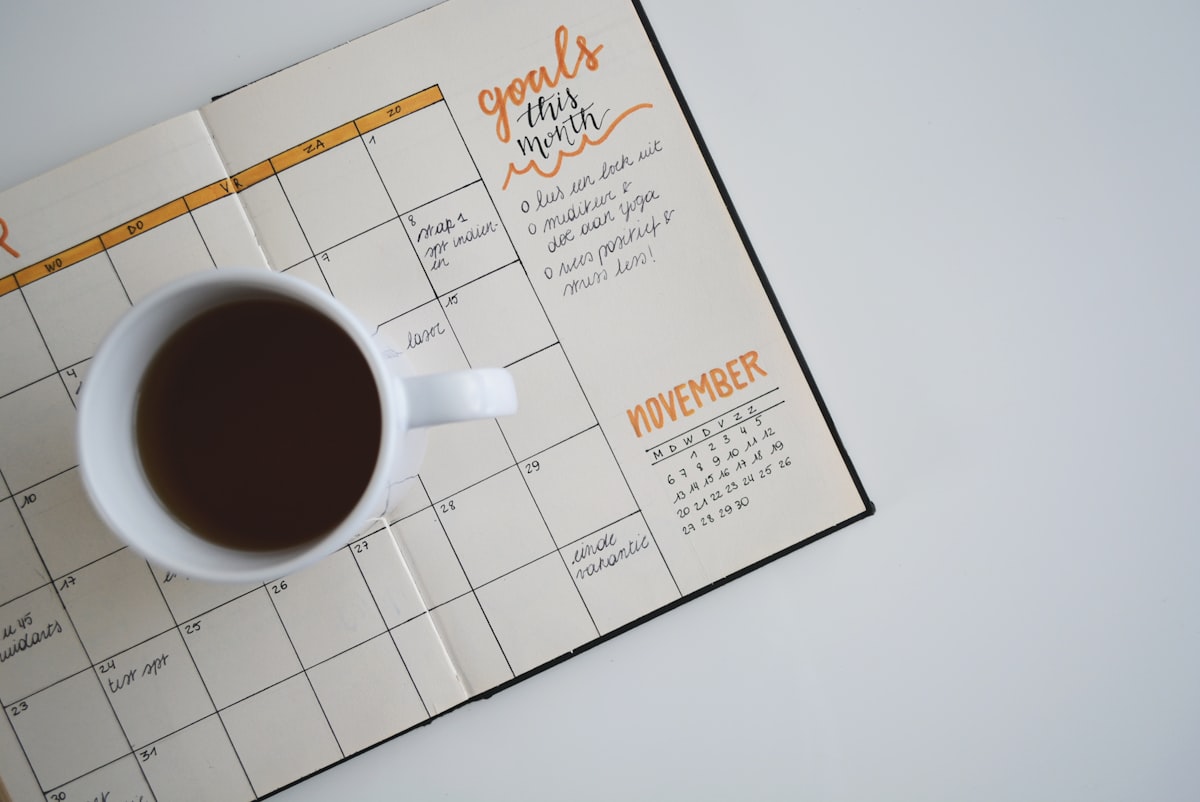
Need a visual calendar? PostEverywhere's content calendar shows all your scheduled YouTube Shorts, TikToks, and Instagram Reels in one view. Drag-and-drop to reschedule. Try it free →
Step 6: Review and Confirm
Before finalizing:
- Check your calendar view: Make sure you don't have gaps or double-posts
- Preview each Short: Ensure titles, thumbnails, and videos are correct
- Verify posting times: Double-check timezones (especially if traveling)
- Hit "Schedule All" (third-party tools) or confirm each individually (YouTube Studio)
Done. Your YouTube Shorts will auto-publish at the scheduled times—no further action needed.
Best Times to Schedule YouTube Shorts in 2025
According to TubeRanker's research and YouTube Creator Academy, optimal YouTube Shorts posting times vary by audience demographics and industry:
General Best Times (US Audience)
| Day | Best Times (ET) |
|---|---|
| Monday | 12 PM, 6 PM, 9 PM |
| Tuesday | 12 PM, 5 PM, 8 PM |
| Wednesday | 1 PM, 6 PM, 9 PM |
| Thursday | 12 PM, 5 PM, 8 PM |
| Friday | 12 PM, 3 PM, 7 PM |
| Saturday | 11 AM, 2 PM, 8 PM |
| Sunday | 12 PM, 3 PM, 7 PM |
By Content Type
- Shorts: 5-7 PM and 8-10 PM (highest engagement; people watch Shorts before bed)
- Cross-post to Instagram Reels: Same times work (7-9 PM peak)
- Cross-post to TikTok: Similar audience behavior (6-9 PM, 12-3 PM)
By Industry/Niche
- Gaming: 3-9 PM (after school/work)
- Education/How-To: 12-2 PM and 7-9 PM (lunch + evening learning)
- Comedy/Entertainment: 7-11 PM (evening relaxation)
- Fitness/Health: 5-7 AM and 5-8 PM (workout times)
- Finance/Business: 7-9 AM and 12-2 PM (morning routine + lunch)
Pro tip: Use YouTube Analytics to analyze when your audience is most active. Go to YouTube Studio → Analytics → Audience → "When your viewers are on YouTube".

Use smart scheduling tools to auto-select optimal times based on your audience's past engagement.
Read our comprehensive guide: Optimal Time to Schedule Social Media Posts for data-backed timing strategies across all platforms.
YouTube Scheduling Best Practices
1. Post 3-5 Shorts Per Week
YouTube's algorithm favors consistent creators. Research from VidIQ shows posting 3-5 Shorts weekly maintains momentum without overwhelming your audience.
Recommended schedule:
- 3-5 Shorts per week
- Cross-post to Instagram Reels and TikTok for maximum reach
- Mix educational, entertaining, and trending content
2. Batch Create Every Week
Film 8-15 Shorts in one 2-hour session, then schedule them across 7-14 days. This keeps you consistent even during busy weeks.
3. Optimize Titles for Mobile Display
YouTube Shorts titles truncate at 60 characters on mobile. Front-load your hook:
- ❌ "In this video, I'm going to show you 5 morning habits that changed my life"
- ✅ "5 Morning Habits That Changed My Life 🌅"
4. Use First-Hour Engagement Boosters
The first hour after posting determines whether YouTube pushes your Short to more viewers. Strategies:
- Schedule Shorts when your audience is most active (check Analytics)
- Reply to comments within the first 30 minutes
- Share to Community tab immediately after posting
- Pin a comment asking a question to encourage engagement
5. Cross-Post Shorts to TikTok, Instagram Reels, Facebook
Why limit your Shorts to YouTube? The same vertical video works on TikTok, Instagram Reels, and Facebook Reels. Use a cross-platform scheduler to publish everywhere at once.
Pro tip: Customize titles per platform. YouTube: SEO-optimized. TikTok: short + trending. Instagram: casual + hashtags.
Similar to how to schedule Instagram Reels, cross-platform posting multiplies your reach without extra work.
6. Add #Shorts Hashtag (Auto-Suggested)
YouTube automatically suggests #Shorts for vertical videos under 60 seconds. Always accept this suggestion—it signals to YouTube that your video is a Short, not a traditional vertical video.
7. Review Analytics Weekly
Check YouTube Studio Analytics to see which Shorts performed best:
- Views: Total views and average view duration
- Engagement: Likes, comments, shares
- Watch time: Average percentage viewed
Create more content in the style/format that performs best.
Common YouTube Scheduling Mistakes to Avoid
1. Posting Too Many Shorts at Once
Don't schedule 5 Shorts to post in one day. YouTube's algorithm may not promote all of them. Space Shorts at least 4-6 hours apart.
2. Ignoring Time Zones
If your audience is in EST but you're in PST, make sure your scheduler accounts for timezone differences. Posting at "6 PM" in the wrong timezone means your content drops at 3 PM or 9 PM instead.
3. Using Low-Quality Exports
Shorts compressed through multiple edits look blurry. Export at highest quality from your editing app:
- Resolution: 1080x1920 (9:16 ratio) minimum
- Frame rate: 30 FPS minimum (60 FPS preferred)
- Bitrate: High quality
4. Not Customizing Titles for Each Platform
If you're cross-posting to TikTok, Instagram Reels, or Facebook, customize:
- YouTube: SEO-optimized title (searchable keywords)
- TikTok: Short caption, trending hashtags
- Instagram: Casual + 3-5 hashtags
- Facebook: Community-first tone
5. Forgetting to Save Drafts
If you're interrupted while scheduling, save your work as a draft in YouTube Studio. Losing a fully written title/description is frustrating.
6. Scheduling Without Thumbnails
Even Shorts benefit from custom thumbnails (shows in browse/search). Choose the most eye-catching frame or create a custom thumbnail with text overlay.
Troubleshooting: Why My Scheduled Short Didn't Post
If your scheduled YouTube Short or video didn't publish at the scheduled time, here are the most common issues and fixes:
Issue 1: Video Still Processing
Problem: YouTube needs time to process videos, especially high-quality 1080p Shorts. If you schedule too soon after upload, the video may not finish processing.
Solution:
- Upload at least 1-2 hours before scheduled publish time
- Wait for "Processing complete" notification before scheduling
- For batch uploads, upload all videos first, then schedule them the next day
Issue 2: Copyright Claim
Problem: If your Short contains copyrighted music/audio, YouTube may block or delay publication.
Solution:
- Use YouTube's Audio Library (royalty-free music)
- Use original audio or royalty-free tracks from CapCut, Epidemic Sound
- Check YouTube Studio → Content for copyright claims before scheduling
- If claimed, dispute (if fair use) or replace audio
Issue 3: Video Not 9:16 Ratio
Problem: YouTube Shorts must be vertical (9:16 aspect ratio). Horizontal or square videos won't qualify as Shorts.
Solution:
- Export videos at 1080x1920 resolution
- Use a video editor to convert landscape to portrait
- Add black bars or blur background if needed
- Verify aspect ratio before uploading
Issue 4: Time Zone Mismatch
Problem: Your YouTube account timezone doesn't match your intended posting timezone.
Solution:
- Check your YouTube account timezone: Settings → General → Country
- Verify scheduler shows correct local time
- When scheduling, YouTube Studio displays time in YOUR account timezone
- Double-check AM/PM when scheduling
Issue 5: Content Policy Violation
Problem: If YouTube detects policy violations (spam, misleading, etc.), it may prevent scheduled publication.
Solution:
- Review YouTube's Community Guidelines
- Check YouTube Studio → Content for policy warnings
- Avoid misleading thumbnails, clickbait titles, or spam content
- Appeal if you believe it's a false positive
Issue 6: File Size Too Large
Problem: YouTube has upload limits (128 GB or 12 hours, whichever is less).
Solution:
- Compress video using Handbrake or Adobe Media Encoder
- Reduce bitrate while maintaining quality
- Keep Shorts under 60 seconds (file size is rarely an issue for Shorts)
Issue 7: Account Not Verified
Problem: Unverified YouTube accounts have upload restrictions.
Solution:
- Verify your YouTube account: youtube.com/verify
- Provide phone number for verification
- Wait 24 hours after verification for full features
Still having issues? Check YouTube Help Center or contact YouTube Creator Support.
Getting Started Checklist (10 Steps)
Ready to start batch scheduling YouTube Shorts? Follow this checklist:
- Create/verify your YouTube channel — Required for uploading and scheduling
- Choose your scheduling tool — YouTube Studio (free, desktop) or third-party (PostEverywhere)
- Audit your content pillars — Define 3-5 recurring content themes (tips, entertainment, trends, educational)
- Film 8-15 Shorts in one batch — Set aside 1-2 hours for filming vertical videos
- Edit with hooks in first 3 seconds — Grab attention immediately (Shorts viewers swipe fast)
- Write title templates — Save 3-5 reusable templates (60 chars max, front-load hook)
- Upload all content to scheduler — Batch upload or one-by-one depending on tool
- Add #Shorts + niche hashtags — #Shorts is required, plus 2-4 relevant hashtags
- Schedule at optimal times — Use best times data (12-2 PM, 5-7 PM, 8-10 PM) or test 3-5 windows
- Review and confirm your calendar — Check for gaps, overlaps, and timezone accuracy
Pro tip: Start with 5 Shorts scheduled over 1 week. Once comfortable, scale to 10-15 Shorts per 2 weeks.
FAQs: Scheduling YouTube Shorts
Can you schedule YouTube Shorts?
Yes. You can schedule Shorts in YouTube Studio or via third-party tools like PostEverywhere. Upload a 9:16 video (≤60s), add title/description/hashtags, and set a scheduled publish time. Note: You can't access YouTube's trending audio library when scheduling—edit Shorts with audio in the YouTube mobile app first, then upload to YouTube Studio.
How do I schedule YouTube Shorts from desktop?
Use YouTube Studio on desktop: Create → Upload videos → select your Short (9:16 vertical video, max 60s) → add title/description/hashtags → toggle "Schedule" (instead of Public) → select date/time → Schedule. It's free. Third-party tools add batch upload and cross-posting to TikTok, Instagram Reels, and Facebook Reels simultaneously.
Why didn't my scheduled Short post?
Common issues: video still processing, copyright claim, video not 9:16 ratio, timezone mismatch, or content policy violation. Upload at least 1-2 hours before scheduled time, use royalty-free audio, verify video is vertical (1080x1920), and check YouTube Studio for any warnings or claims.
Can I batch schedule YouTube Shorts?
Not natively. YouTube Studio requires you to schedule each Short individually. Third-party tools like PostEverywhere let you batch upload 10-20 Shorts at once and schedule them in one session, saving hours.
How far in advance can I schedule YouTube Shorts?
YouTube Studio: unlimited (can schedule months ahead). Third-party tools: typically 6+ months ahead. Unlike TikTok's 10-day limit or Instagram's 75-day limit, YouTube has no scheduling cap.
Does scheduling YouTube Shorts hurt views?
No. Scheduled Shorts perform the same as manually posted content. YouTube's algorithm doesn't penalize scheduling—it only cares about watch time, engagement (likes, comments, shares), and retention. Scheduling actually helps by ensuring you post at optimal times.
What's the best time to post YouTube Shorts?
Peak times are 12-2 PM, 5-7 PM, and 8-10 PM in your audience's timezone. Use YouTube Analytics to check when your specific audience is most active (YouTube Studio → Analytics → Audience → "When your viewers are on YouTube"), then test 3-5 time slots over 2 weeks.
Can I schedule Shorts to multiple platforms at once?
Yes! Third-party schedulers like PostEverywhere let you upload once and auto-post to YouTube Shorts, TikTok, Instagram Reels, and Facebook Reels simultaneously. This saves hours and maximizes reach without duplicate work.
How often should I post Shorts on YouTube?
Aim for 3-5 Shorts per week. Consistent posting (3-5x/week) outperforms sporadic posting (daily for 3 days, then nothing for 2 weeks). YouTube's algorithm rewards consistent upload schedules.
Do I need to add #Shorts hashtag?
YouTube automatically suggests #Shorts for vertical videos under 60 seconds. Always accept this—it signals to YouTube that your video is a Short, which affects how it's distributed (Shorts shelf, Shorts feed). You can add 2-4 additional niche hashtags.
Can I edit or delete a scheduled YouTube Short?
Yes. In YouTube Studio, go to Content → Scheduled → Click the video → Edit details or Delete. You can modify title, description, hashtags, thumbnail, or posting time anytime before it publishes. Third-party tools have similar interfaces for managing scheduled content.
How long can YouTube Shorts be?
YouTube Shorts can be up to 60 seconds. Videos longer than 60 seconds won't qualify as Shorts (even if vertical). Keep it under 60 seconds to ensure your video appears in the Shorts shelf and Shorts feed.
References (Authoritative Sources)
Platform Documentation:
- YouTube Help Center - Upload & Schedule Videos
- YouTube Creator Academy - Shorts Best Practices
- YouTube Studio Guide
- TikTok Creator Portal
- Instagram Business Blog - Reels
Industry Research & Statistics:
- VidIQ: Best Time to Post YouTube Shorts
- TubeRanker: YouTube Shorts Optimization
- YouTube Creator Insider Channel
- HubSpot: Video Marketing Statistics
Next Steps
Ready to schedule YouTube Shorts and save 5-10 hours every week?
- Free option: Use YouTube Studio for basic scheduling (desktop, one Short at a time)
- Advanced option: Try PostEverywhere's YouTube scheduler for batch upload, mobile + desktop scheduling, and cross-platform posting
- AI-powered: Use AI social media scheduler to auto-generate Short titles, descriptions, and SEO-optimized tags
- Optimize link sharing: Preview how YouTube links appear on social media with our free OG image checker
- Learn more: How to schedule Instagram Reels to maximize reach across vertical video platforms
- Get started: See pricing to start your 7-day free trial
Pro tip: The creators who win on YouTube Shorts aren't the ones who film daily—they're the ones who batch-create, schedule smart, and stay consistent without burning out. Master scheduling, and you'll have more time for the creative work that actually grows your channel.
Last updated: November 9, 2025 — Reviewed by Jamie Partridge, Founder of PostEverywhere

Jamie Partridge
Founder & CEO of PostEverywhere
Jamie Partridge is the Founder & CEO of PostEverywhere. He writes about social media strategy, publishing workflows, and analytics that help brands grow faster with less effort.